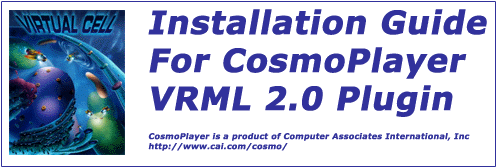
The first screen you will see upon executing the installation program will be a checkbox screen like the screen-shot example below. If the only browser you have on your computer is Netscape 4.08 Communicator, then check only the "Netscape 4.08 Communicator" box.
If you wish to install CosmoPlayer on any other browser, then uncheck the Netscape 4.08 box (even if the browser is another version of Netscape) and check the "Other(unsupported browsers)" box only. However, depending on what version of Microsoft Internet Explorer that you have on your computer, there may be an option for "Microsoft Internet Explorer 4.0". If that is the browser on which you wish to install CosmoPlayer, the check that box instead.

The Virtual Cell is tested only on versions of Netscape, there is no guarantee that the Virtual Cell environment will work with any version of IE. We highly suggest you use Netscape to enter the Virtual Cell environment.
If CosmoPlayer does indicate both a supported Netscape and Microsoft browser on your computer, you can only install ComsoPlayer on one browser at a time. To install CosmoPlayer on both supported browsers, you must complete the installation proceedure for ONLY one of the browsers (check only one box), then re-execute the installation program to install on the other browser.
Should the installation program ask you a "Yes, No, Cancel" question at any time during the installation, always click "Yes".
If you are installing CosmoPlayer onto a supported Netscape browser, you may skip the next installation step. If you are installing CosmoPlayer onto a supported IE browser, you may skip the next two steps.
The only time the "Previewing In Cosmo Authoring Application" box should be checked is if you have the CosmoWorlds VRML 2.0 authoring system on your computer.
Once you have checked the appropriate box, then click the "Next" button.